Author: Chris Hoffman
Original Post: https://www.howtogeek.com/442792/how-to-create-a-local-account-while-setting-up-windows-10/

Windows 10 tries its hardest to make you use a Microsoft account. The option was already hidden, but now it’s not even offered on Windows 10 Home while you’re connected to the internet. Here’s how to create a local account anyway.
We tested this out with the latest stable version of Windows 10. That’s version 1903, also known as the May 2019 Update. You’ll have to go through this setup process after installing Windows 10 yourself or if you get a new PC with Windows 10 installed.
Windows 10 Home: Disconnect From the Internet
The Home version of Windows 10 doesn’t have a visible option to set up Windows without a Microsoft account while you’re connected to the internet.
To create a local user account anyway, you’ll want to disconnect from the internet at this point in this installer. If you’re connected via a wired connection, unplug the Ethernet cable.
If you use Wi-Fi, you can skip the Wi-Fi connection process at the beginning of the setup wizard (click the back icon on the top toolbar in Windows 10 Setup to go back). You could also press the Airplane Mode key on your laptop to disconnect—this may be one of the function keys above the number keys on your laptop’s keyboard. If all else fails, you can always just unplug your wireless router for a minute. It’s drastic, but it’ll work.
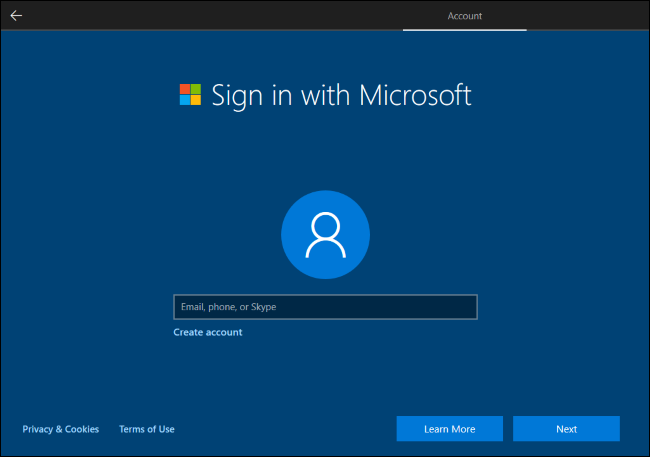
If you try to create a Microsoft account while disconnected, Windows 10 will show an error message and give you a “Skip” button. This button will skip the Microsoft account screen and let you set up a local user a account.

Windows 10 Pro: Domain Join
If you’re using Windows 10 Pro, you can reportedly select the confusingly named “Domain Join” option at the bottom-left corner of the Microsoft account setup screen to create a local account.
If you don’t see this option for some reason, don’t worry—the same “disconnect from the internet” trick that works on Windows 10 Home also works on Windows 10 Professional. While disconnected, you’ll be prompted to create a local account.
After Setup: Switch to a Local Account
If you’ve already created a Microsoft account during the setup process, you can convert it to a local user account afterward. In fact, this is what Microsoft officially recommends during the installation process—just signing in with a Microsoft account and removing it later.
To do this, head to Settings > Accounts > Your Info in Windows 10. Click “Sign in with a local account instead” and Windows 10 will guide you through switching from a Microsoft account to a local user account.

If you like Microsoft accounts—great, that’s fine, we use them on many of our PCs, too. But, if you don’t want to use a Microsoft account, you should have the option. And Microsoft should make the option easier to find and stop hiding it with dark patterns.